Time Series Analysis
Max Anjos
October 25, 2025
Source:vignettes/local_func_time_series.Rmd
local_func_time_series.RmdGetting Started
The lcz_ts() function allows you to analyze air
temperature data associated with Local Climate Zones (LCZ) over time. In
this tutorial, we’ll perform an hourly frequency analysis of air
temperature in Berlin for the years 2019-2020 using lcz_data from the
LCZ4r package.
# Get the LCZ map for your city
lcz_map <- lcz_get_map_euro(city="Berlin")
# Load sample data from LCZ4r
data("lcz_data")Basic Time Series Analysis
Let’s start with a basic analysis using lcz_ts() to observe hourly temperature fluctuations.
#Let's get monthly LCZ-air temperature time series
lcz_ts(lcz_map,
data_frame = lcz_data,
var = "airT",
station_id = "station",
time.freq = "month",
ylab = "Air temperature [ºC]",
xlab = "Date",
title = "LCZ - Timeseries",
caption = "Source: LCZ4r, 2024."
) 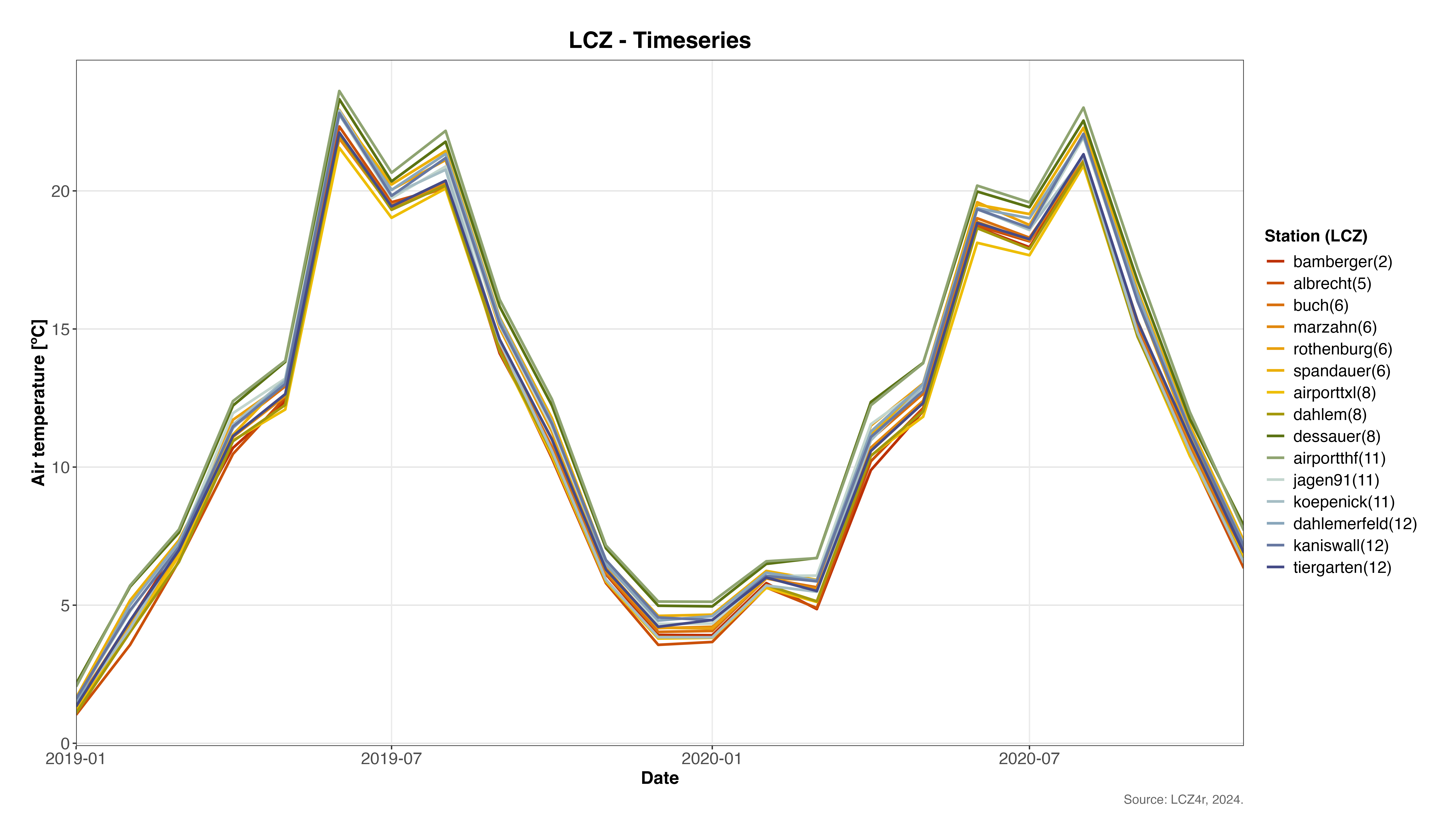
Plotting Options with plot_type
The plot_type argument in lcz_ts() offers several visualizations:
- “basic_line”: Simple line plot
- “faceted_line”: Line plot with facets by LCZ or station
- “heatmap”: Heatmap to visualize temporal patterns
- “warming_stripes”: Stripes representing temperature variations over time Below are examples using each plot type.
1. Basic Line Plot
#Daily air temperature for September of 2019,
lcz_ts(lcz_map,
data_frame = lcz_data,
var = "airT",
station_id = "station",
time.freq = "day",
year = 2019, month=9,
plot_type = "basic_line") 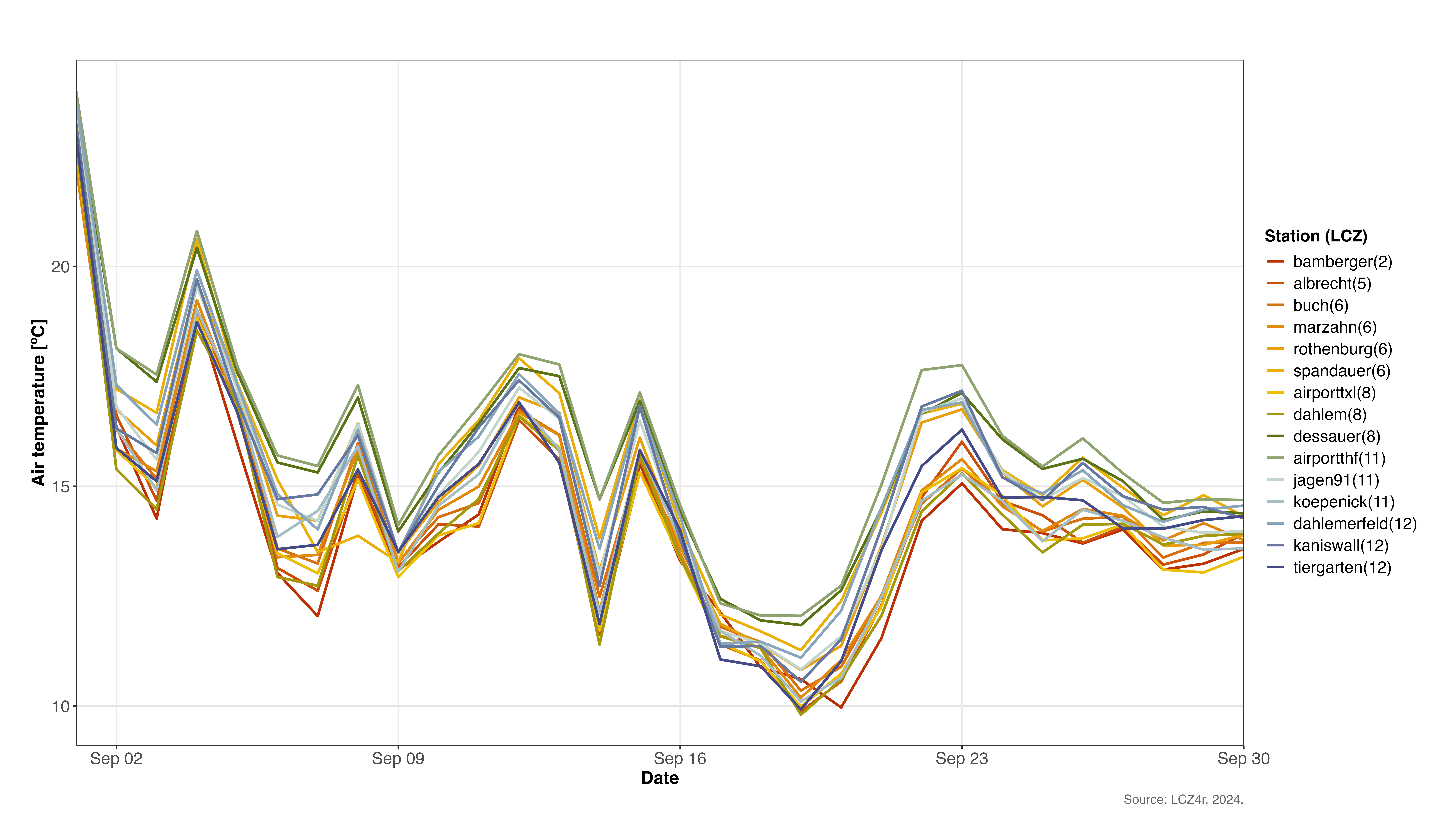
2. Faceted Line Plot by Station
#Daily air temperature from January and March of 2019
lcz_ts(lcz_map, data_frame = lcz_data, var = "airT",
station_id = "station", time.freq = "hour",
year = 2019, month=1:3,
plot_type = "facet_line",
facet="station"
) 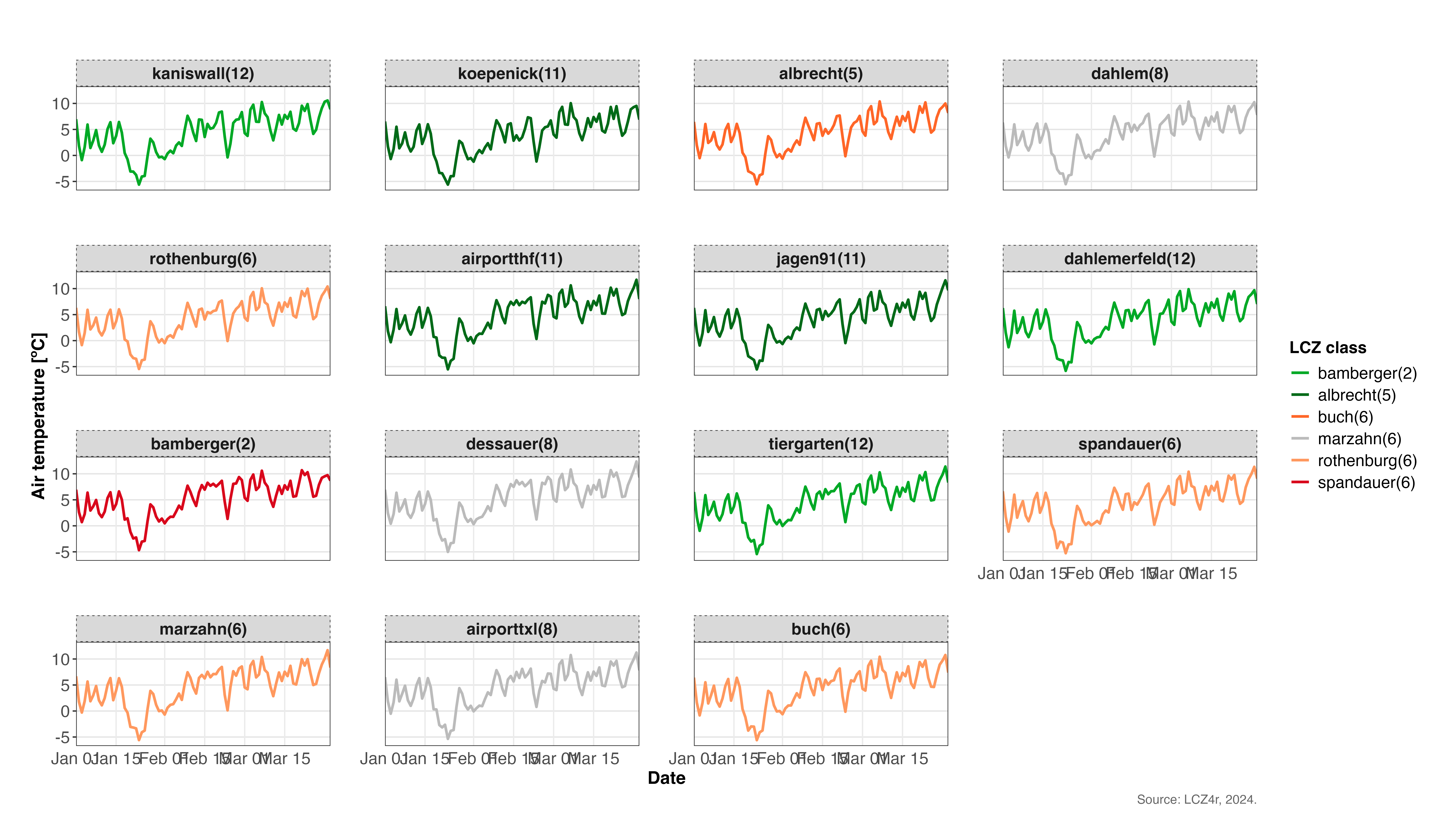
3. Heatmap of Temperature Over Time
#Hourly air temperature on 15th January of 2020
lcz_ts(lcz_map, data_frame = lcz_data, var = "airT",
station_id = "station", time.freq = "hour",
year = 2020, month=1, day=15,
plot_type = "heatmap",
facet="LCZ"
) 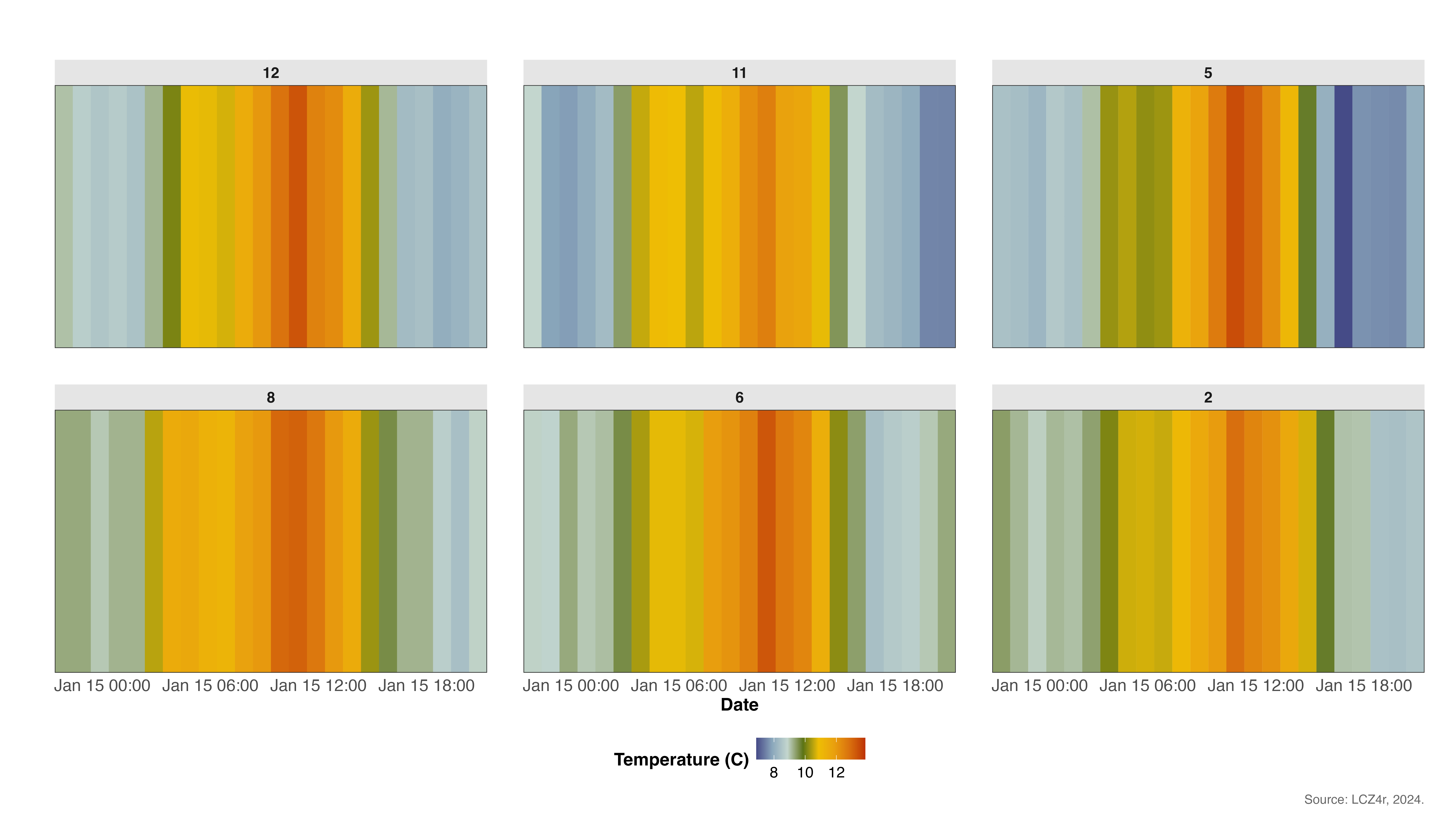
4. Warming Stripes
#Hourly air temperature for 2020
lcz_ts(lcz_map, data_frame = lcz_data, var = "airT",
station_id = "station", time.freq = "hour",
year = 2012, month = 1:12,
plot_type = "warming_stripes",
facet="LCZ"
)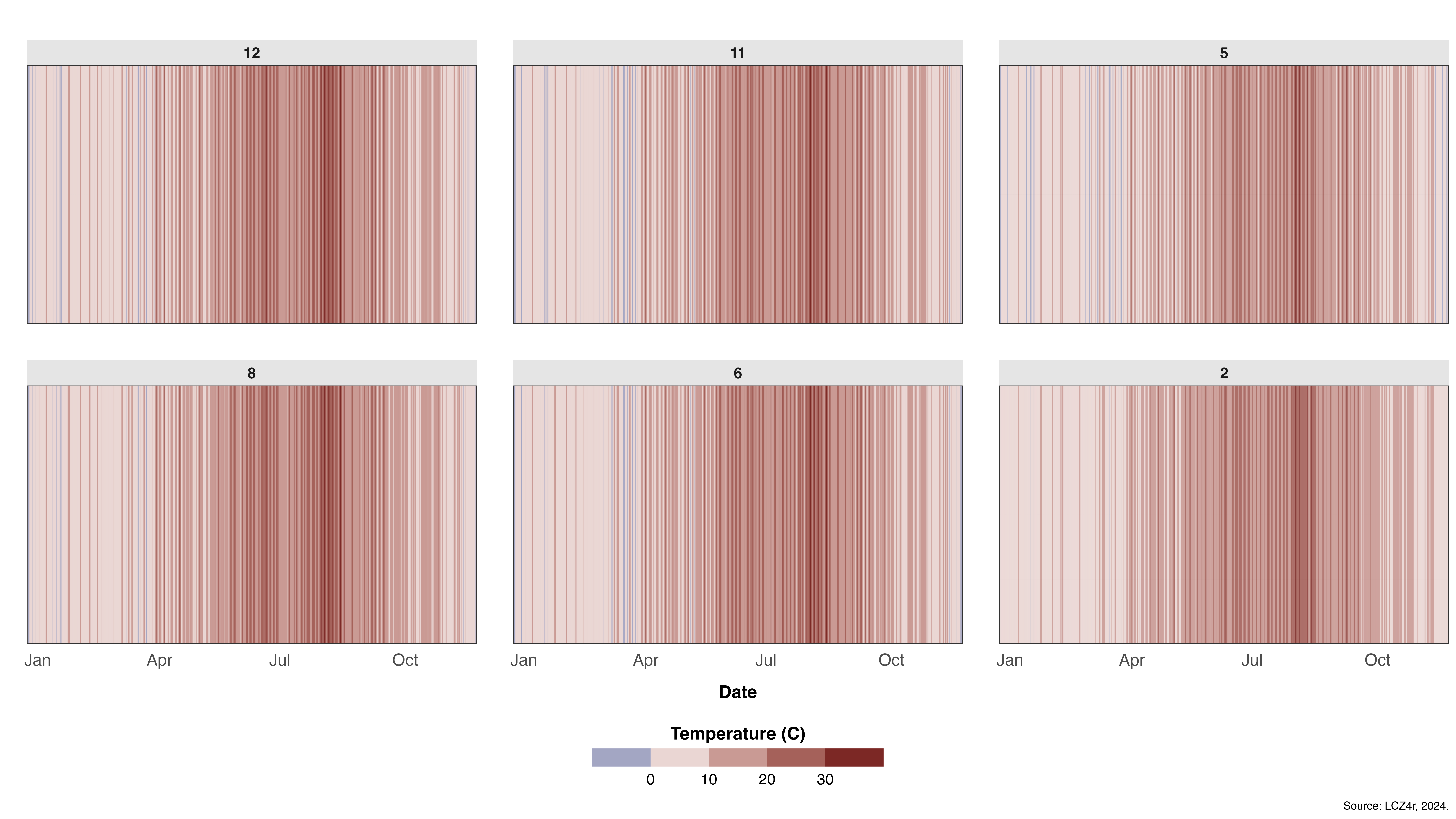
Splitting Data with the “by” argument
You can split data by temporal or spatial categories such as “year”, “month”, “season”, “weekday”, “weekend”, “yearseason”, and more.
#Daily air temperature by seasons of 2020
lcz_ts(lcz_map, data_frame = lcz_data, var = "airT",
station_id = "station", time.freq = "day",
year = 2020,
plot_type = "basic_line",
by="season"
) 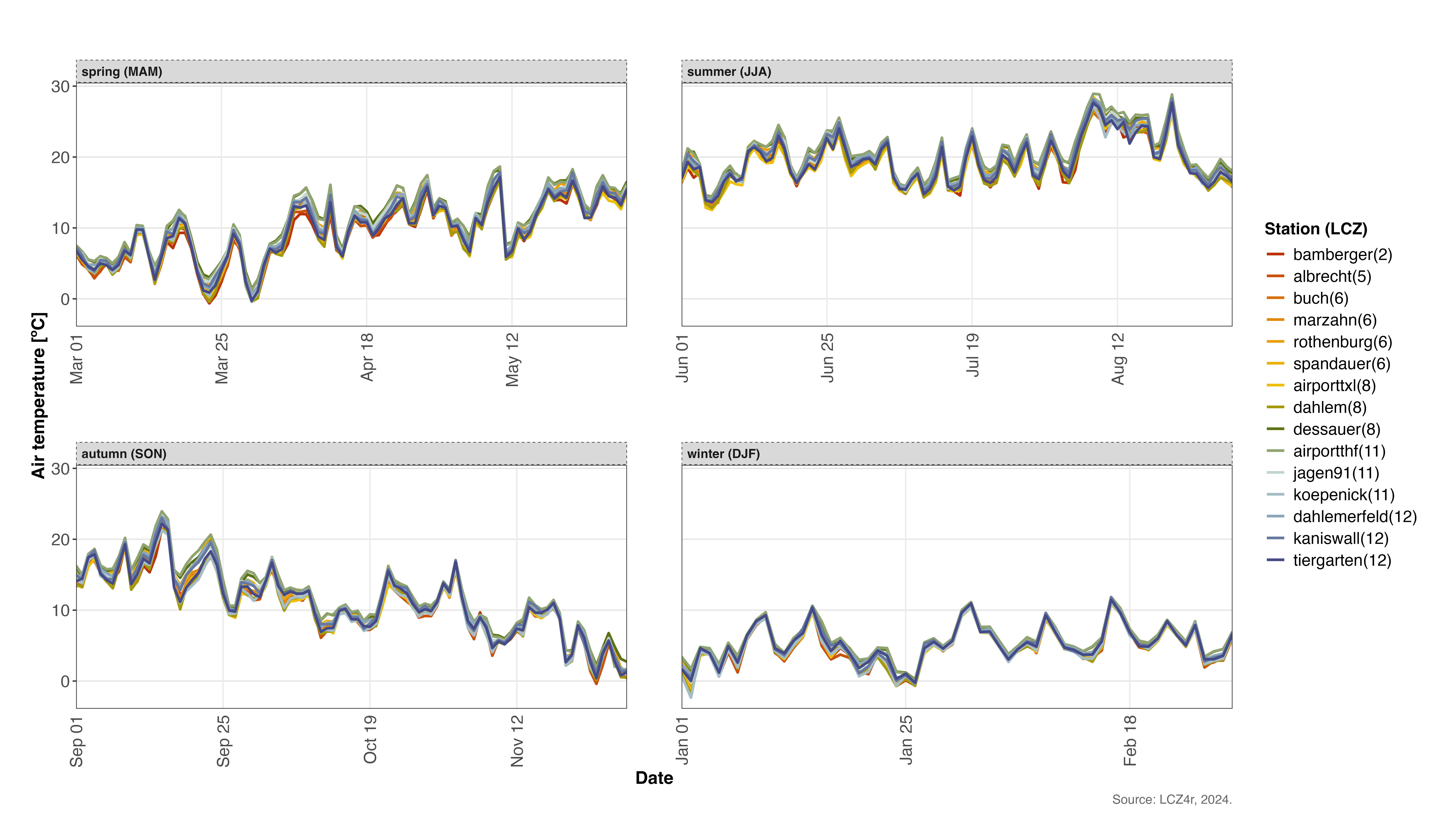
Dividing nighttime and daytime with “by” argument
You can also split data by nighttime and daytime periods with by=“daylight”.
#Diurnal cycle of air temperature on 15th January of 2020
lcz_ts(lcz_map, data_frame = lcz_data, var = "airT",
station_id = "station", time.freq = "hour",
year = 2020, month=1, day=15
plot_type = "heatmap",
by="daylight"
) 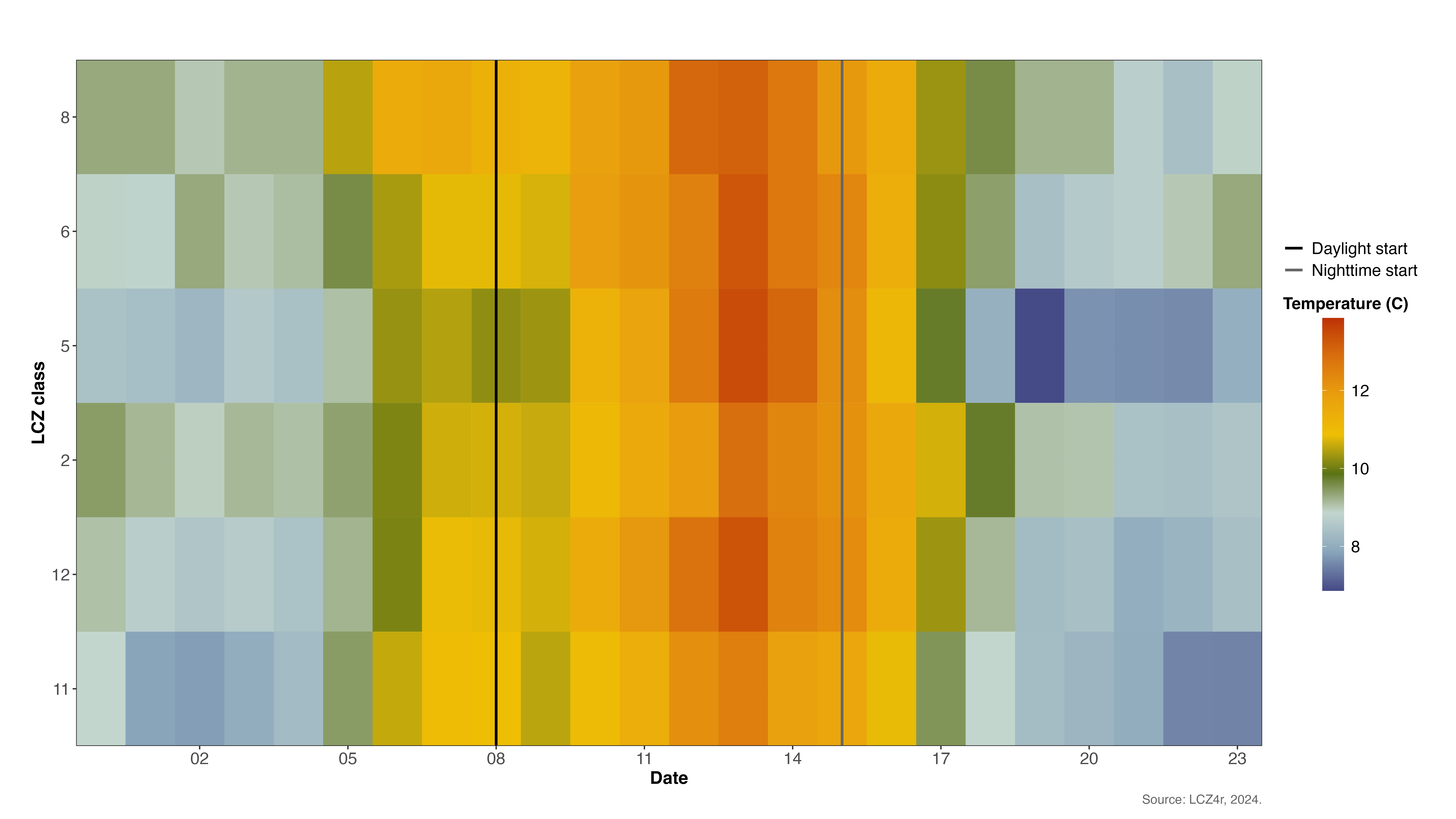
Combining daylight with months
#Diurnal cycle of air temperature on 15th January and July of 2020
lcz_ts(lcz_map, data_frame = lcz_data, var = "airT",
station_id = "station", time.freq = "hour",
year = 2020, month=c(1, 7), day=15
plot_type = "basic_line",
by= c("daylight", "monthyear")
) 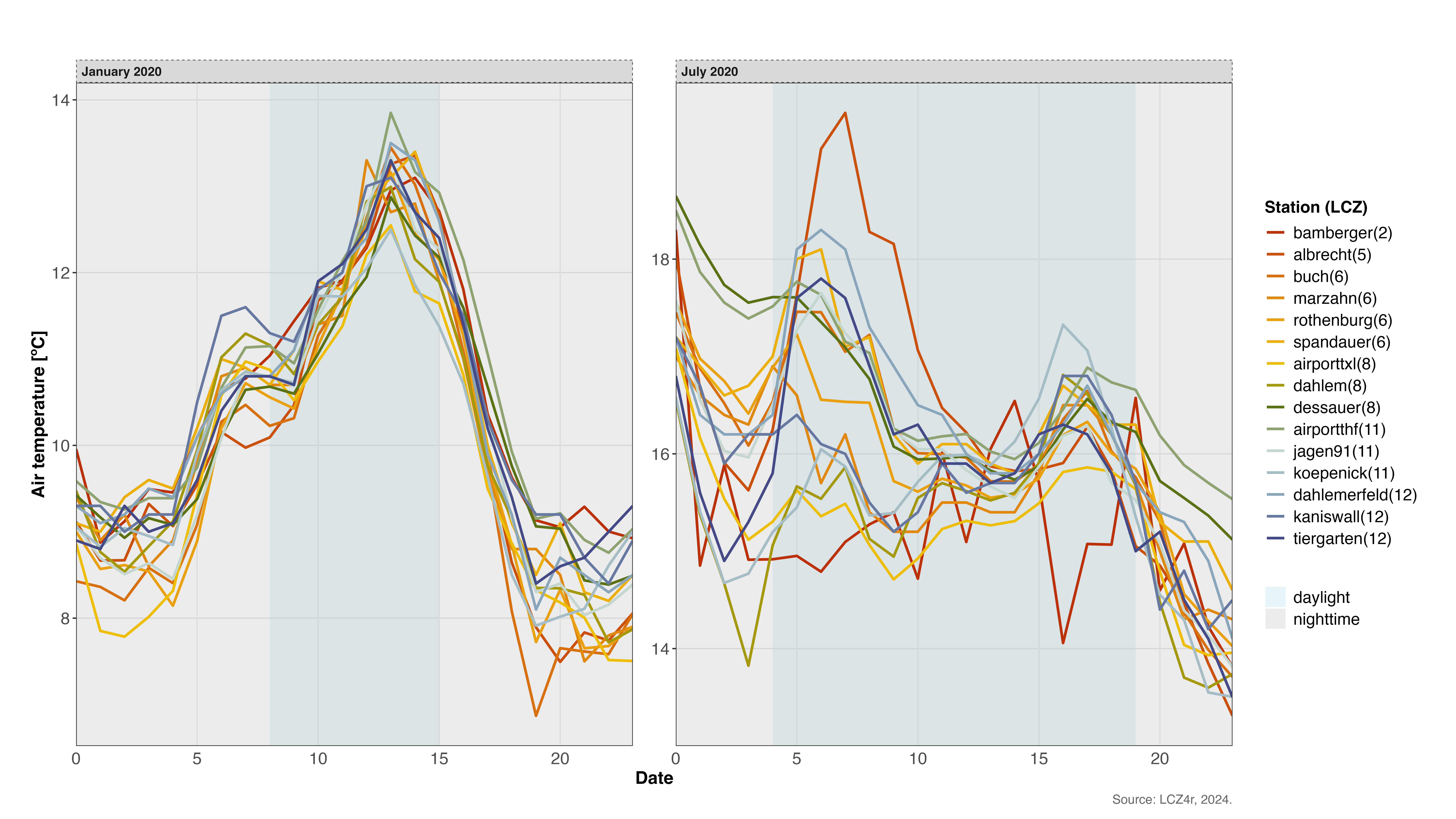
Smoothing Temperature Trends
Enable smoothing by setting smooth = TRUE, which adds a generalized additive model (GAM) line to show the temperature trend.
#Tends of daily air temperature for 2019 and 2020 by station
lcz_ts(lcz_map, data_frame = lcz_data, var = "airT",
station_id = "station", time.freq = "hour",
year = 2019:2020,
plot_type = "basic_line",
smooth= TRUE
) 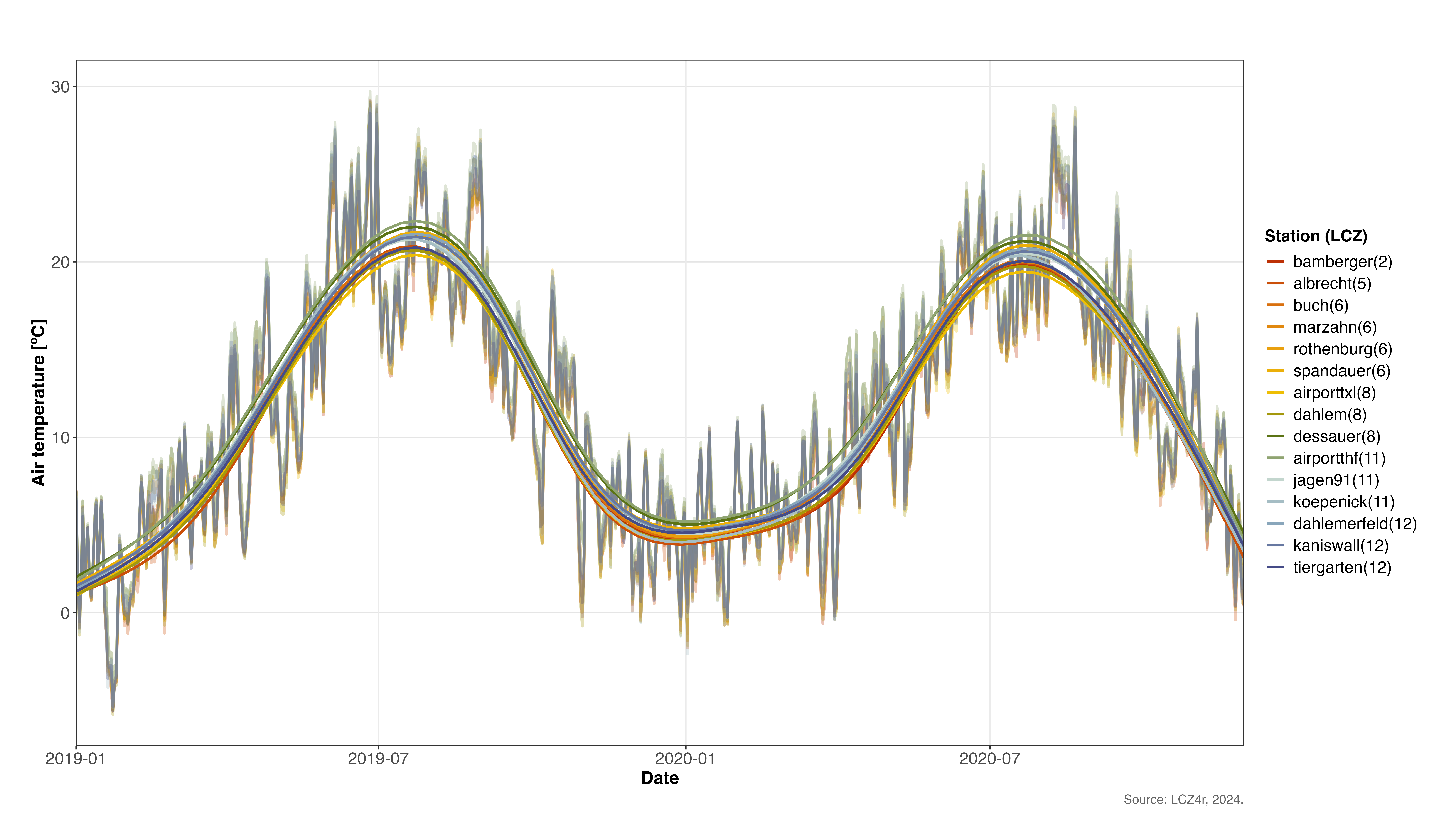
Save plots
To save a plot and dataframe, set isave = TRUE and specify the file type with save_extension (e.g., “png”,“jpeg”, “svg”, and “pdf”). A folder LCZ4r_output is created into PC.
#Save daylight plot and dataframe into PC
lcz_ts(lcz_map, data_frame = lcz_data, var = "airT",
station_id = "station", time.freq = "hour",
year = 2020, month=1, day=15,
plot_type = "basic_line", by="daylight",
isave=TRUE
) Return a dataframe as result
To save return in R, set iplot = FALSE and create an object.
#Return daylight dataframe on 15th January of 2020
my_output <- lcz_ts(lcz_map, data_frame = lcz_data, var = "airT",
station_id = "station", time.freq = "hour",
year = 2020, month=1, day=15,
plot_type = "basic_line", by="daylight",
iplot=FALSE
)